This guide shows how to export or move VMware Workstation virtual machine to ESXi server. Sometimes you may need to move a pre configured server OS virtual machine to VMware vSphere 4 to save time on installation and configurations.
Any virtual machine with configuration file VMX and disk files VMDK can be used here. VMware vCenter converter required for this method and it’s a built-in feature in VMware workstation, so I show these steps on workstation. I have a running ESXi 4.1 and Windows 2003 enterprise OS (already configured as Domain controller) as virtual machine in VMware workstation 7.1. Host is Windows 7 with 3GB RAM.
What I’m going to do is, export the working Windows 2003 VM from Workstation to ESXi 4.1 server via network.
Here is the working OS.
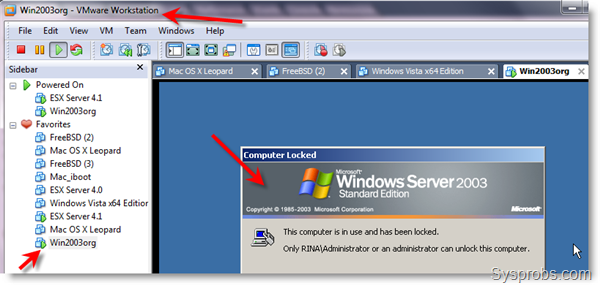
Steps to Move VMware Workstation Virtual Machine to ESXi Server
1) Uninstall VMware tools from guest OS. ( I’m not sure whether workstation and server VMware tools are same, but I think its better to remove now and install later in vSphere Client)
2) Shutdown the virtual machine and remove floppy drives, USB and sound devices. If not removed now, converter will remove them with warning message later.
3) Make sure network connectivity is OK and firewalls are opened between VMware workstation host and ESXi server. In workstation go to File on menu and select Import or Export.
See Also,
Convert Physical Computer to Virtual by VMware Stand alone converter
4) Select Virtual Appliance in source type.
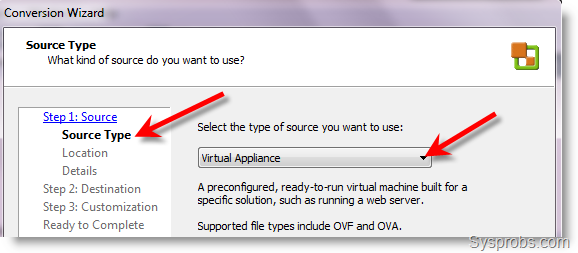
5) Browse the virtual machine’s configuration file VMX in next screen as shown below. Since VMX file has the details of Snapshots VMDK files, it will take care of them while converting.
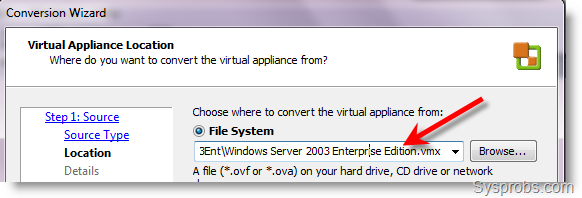
6) It should detect the configurations of virtual machine properly. In next screen you can select and resize the disks which should be exported.
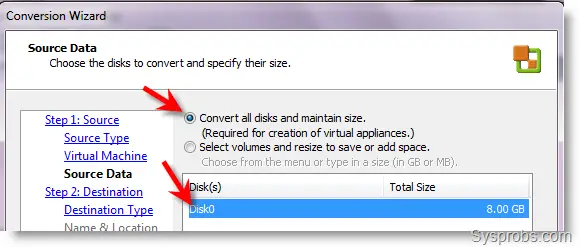
7) Now time to select destination. Select ‘VMware Infrastructure Virtual Machine’ and click next.
8.) Provide the IP address of VMware ESX or ESXi server with root user name and password. The same details provided to connect through vSphere client.
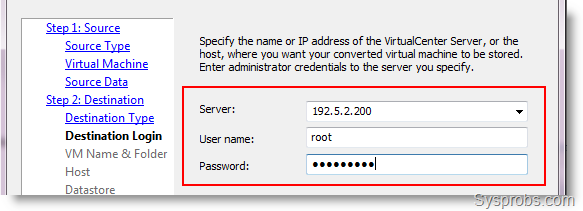
9) It should login without any issues and ask for VM name. Give a name and go to next step.
10) Select the resource pool to export if more than one available. Otherwise select local host and press Next.
11) Choose datastore to move virtual disk. My ESXi server have single datastorage.
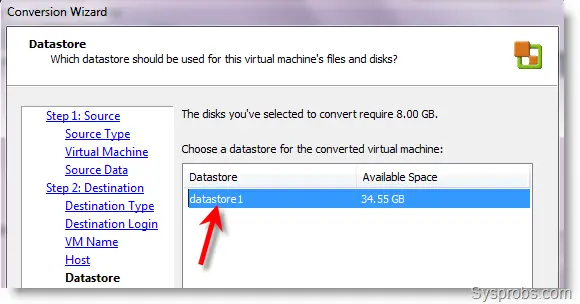
12) Next is to select network cards. Network cards can be added during export by selecting number of NICs.
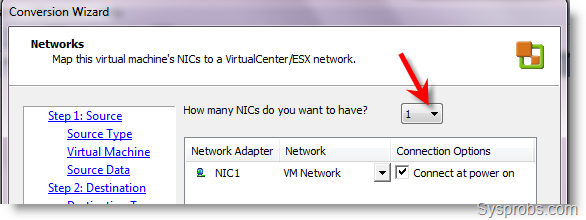
13) Its highly recommended to select both options on next screen. Customize the identity of the virtual machine is very important in production environment due to unique machine ID, host name, licensing and domain networking.
System restore checkpoints are useless after converting since any time we can’t restore to earlier checkpoints, because of the different environment later.
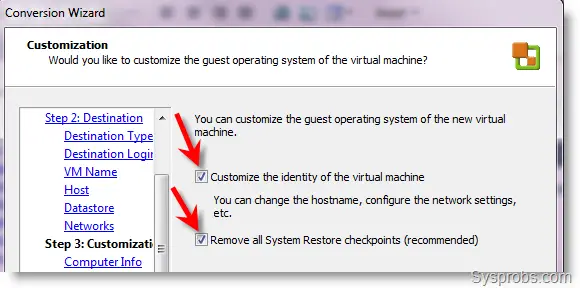
14) After completing the customize steps, check the summary before start. Select the Power on the new VM after creation (Optional) option and click ‘Finish’ to start the procedure.
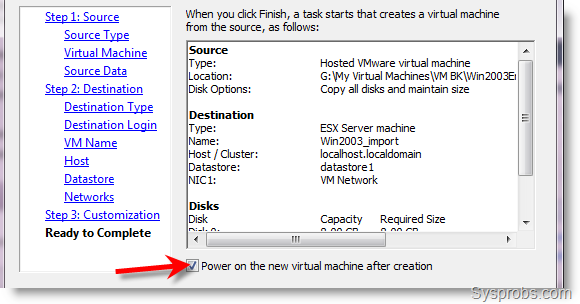
15) Conversion and export should run smoothly and complete successfully. Warning messages can be seen on progress dialog box.
It failed initially because of space issue on VMware ESXi Server. There was no space on host computer to allow growing ESXi’s VMDK file.
Export succeeded after fixing the space issue. Because of I selected power on option, exported virtual machine is up and running on server after conversion completed.
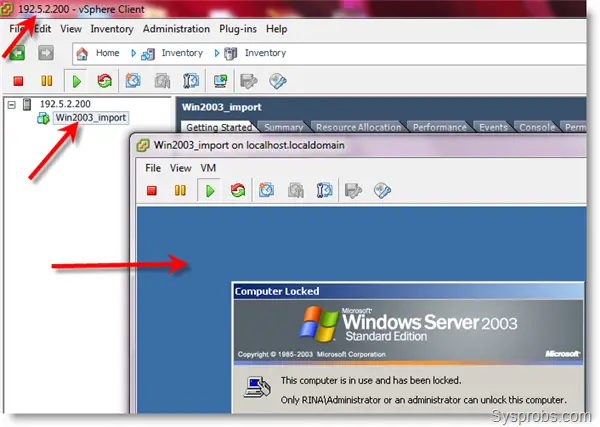
It is very simple and useful if all are correct. This will be helpful to configure and test OperatingSystems on local computer before exporting to live servers.
I will be publishing a post on how to export VirtualBox virtual machines to VMware ESX in coming days. Stay tuned with Sysprobs.com
In case you face any difficulties on this method, feel free to share your comments.


