http://www.vista4beginners.com/Migrate-from-Outlook-Express-to-Windows-Mail
Sat, 04/14/2007 - 17:45 — Ciprian
 In our previous article we presented the new Windows Mail
and its features. We also made a step by step tutorial on how to create
your first e-mail account in Windows Mail. Today we will show you how
to manually migrate all your e-mail accounts, messages and your address
book from Outlook Express to Windows Mail. As you will see for
yourself, the procedure is not very complicated even though it might
take you some time to do it.
In our previous article we presented the new Windows Mail
and its features. We also made a step by step tutorial on how to create
your first e-mail account in Windows Mail. Today we will show you how
to manually migrate all your e-mail accounts, messages and your address
book from Outlook Express to Windows Mail. As you will see for
yourself, the procedure is not very complicated even though it might
take you some time to do it.
This article in split in two parts. The first part covers the export
procedure that you need to perform in Outlook Express and the second
one explains how to import everything in Windows Mail.
Outlook Express
First, you need to start Windows XP and launch Outlook Express. If
you have a dual-boot configuration (Windows XP and Windows Vista) you
should export everything to a location that is accessible from both
operating systems. If you have Windows XP installed and you plan to
erase it and upgrade to Windows Vista, we recommend that you save
everything to a back-up disk and import from it later, after you
install Windows Vista.
Exporting the Address Book
Go to the File menu, select Export and click on Address Book.
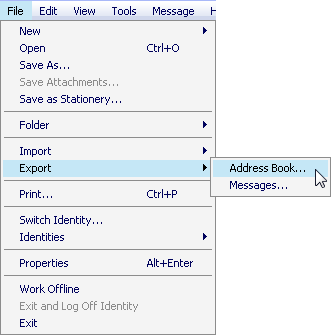
The Address Book Export Tool will be launched. Select the second option - Text File (Comma Separated Values) - and click on the Export button.
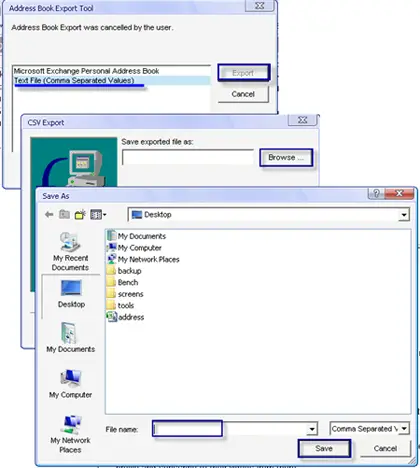
You will be asked to select the path where you want to export your Address Book. Click on Browse, go to the folder where you want to save your Address Book, type the name of the file in which it will be saved and click the Save button.
The CSV Export window will open. Here you will have to
select which contact details you want to export. Select the ones you
want or, for more safety, select all the fields and then press the Finish button.
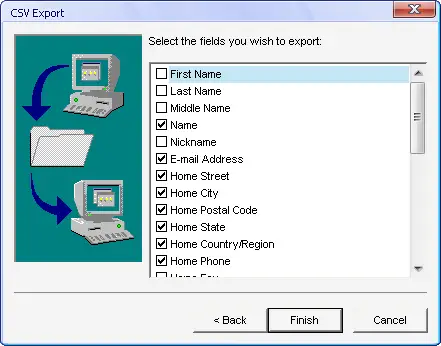
The Address Book has now been exported to the chosen location.
Exporting E-mail Accounts Settings
In Outlook Express, go to the Tools menu and then select Accounts.
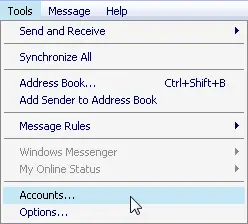
A window with all your internet accounts will be opened. Go to the Mail tab and from the list of e-mail accounts select the first you want to export. Click on it and then press Export. You will choose the folder and the file name where your settings will be exported. After that, click on Save.
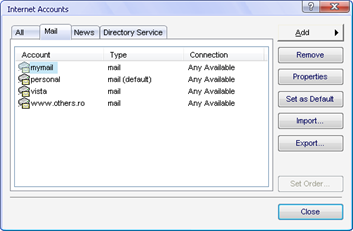
Repeat this procedure for all the e-mail accounts you want to export to Windows Mail.
Exporting E-mail Messages
Go to Tools and then select Options.
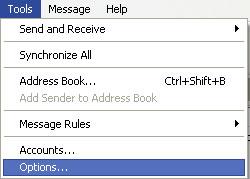
Go to the Maintenance tab and click on the Store Folder button.
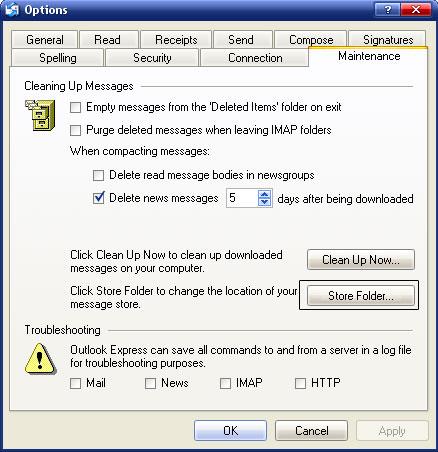
A small window will open and you will see the location where Outlook
Express stores all your e-mail messages. Copy that location, close
Outlook Express, open that location in Windows Explorer and then copy
all the content to a different location.
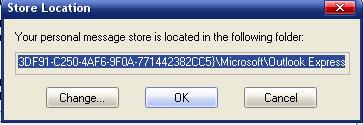
If you have a lot of messages, the process will take quite some time to finish.
IMPORTANT:Make sure none of the files you are backing up are "Read only" otherwise when you start the import, it will fail.
Windows Mail
After you have finished the export process, reboot and start or
install Windows Vista. When you are ready to import all your e-mail
accounts, messages and address book to Windows Mail, go to the Start Menu - All Programs and launch its shortcut.
IMPORTANT: during the importing process we recommend
that you run Windows Mail as an administrator. If you do not run it as
an administrator the import process might fail.
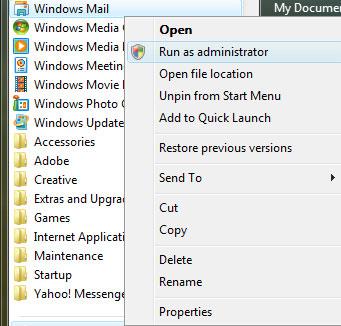
Importing the Address Book
In Windows Mail, go to the File menu, select Import and then Windows Contacts.
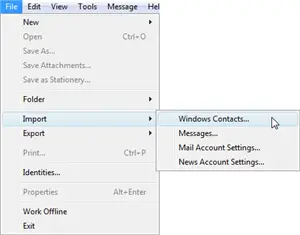
In the Import to Windows Contacts window, select the first option - CSV (Comma Separated Values) - and press the Import button.
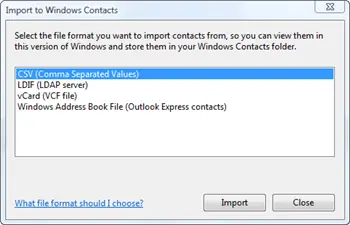
Now you have to Browse to the file where you exported the Address Book from Outlook Express and then press Open. When you are done press Next.
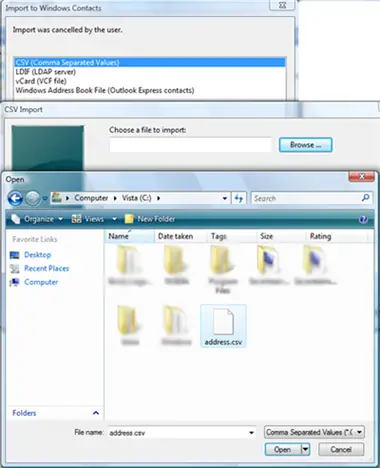
In the CSV Import window choose the fields you want to import. If you are not sure which fields to select, select all of them and press the Finish button.
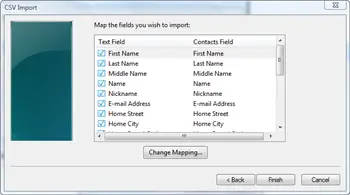
Now the Address Book has been moved from Outlook Express to Windows Mail.
Importing E-mail Accounts Settings
First, go to Tools -> Accounts. In the Internet Accounts window, press the Import button.
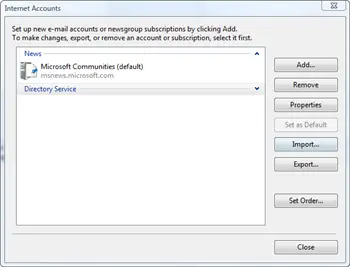
Now you have to browse to the location where you exported your
e-mail accounts settings and select the file containing those settings.
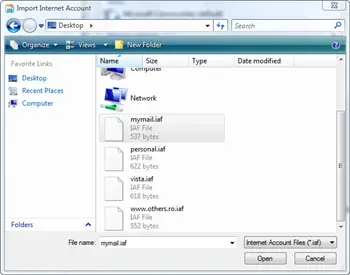
Repeat this procedure for all your e-mail accounts. All the restored accounts settings will be listed in the Internet Accounts window.
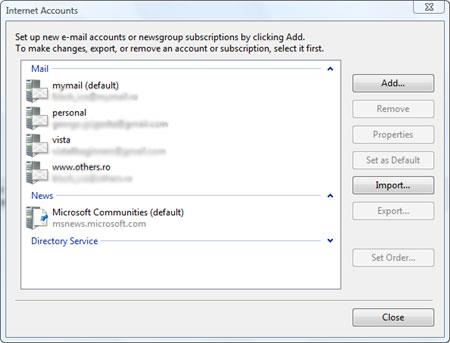
Importing E-mail Messages
Go to the File menu, select Import and then click on Messages.
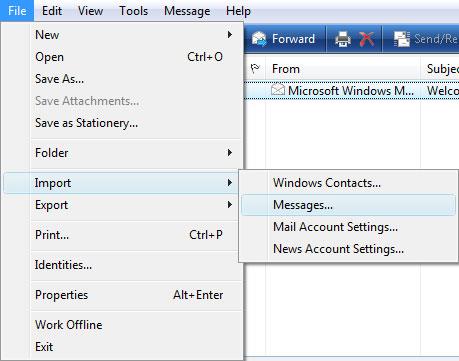
In the Windows Mail Import window, you need to select the third option - Microsoft Outlook Express 6 - and click on Next.
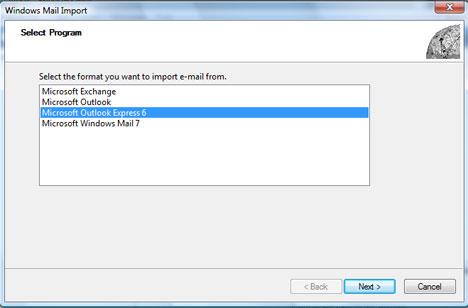
Select Import mail from an OE6 store directory and press the OK button.
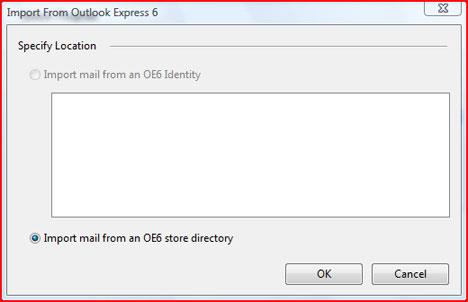
Now you have to browse to the folder where you exported all your e-mail messages, click the Select folder button which takes you to the next screen at which point you then press Next.
IMPORTANT: Some of our readers reported having a duplicate node problem. Before pressing Next, check that the folder displayed does not contain duplicate nodes.
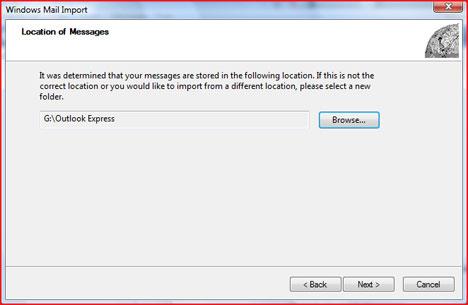
Select the message folders you want to import and press Next.
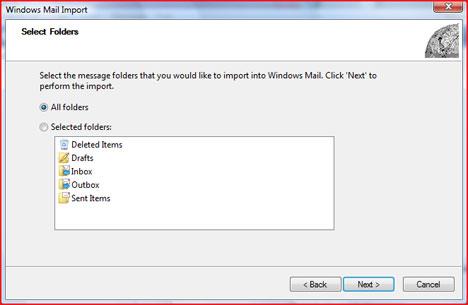
After the import is finished, the wizard will show a Import Complete message. Press the Finish button.
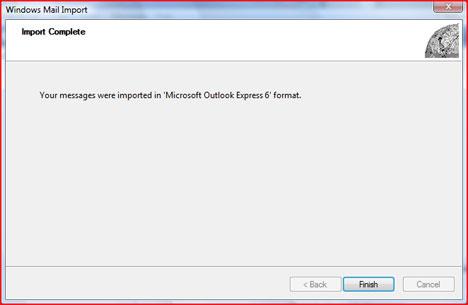
Now all your e-mail messages from Outlook Express will be available
in Windows Mail. By default, all your imported messages will be placed
in the Imported Folder. You can move them to any other folder using the drag and drop procedure.
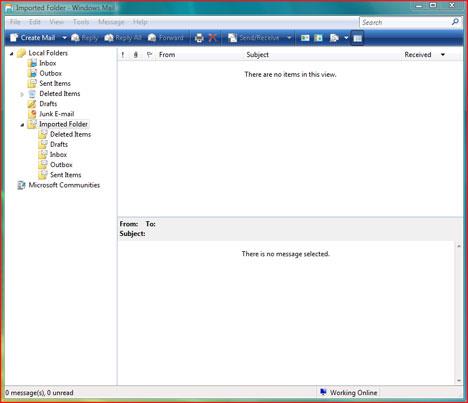
UPDATE:Due to the huge numbers of comments on this
article we removed the create comment option. If you need help or you
want to post a comment please go to our forum and use the Outlook Express to Windows Mail - ISSUES Topic.


